Granting Access to Google Ads
If we’re helping you manage paid ads, we’ll need access to your Google Ads account. Follow these steps to invite us (or anyone) with the right level of permission.
1. Go to Google Ads & Sign In
Visit https://business.google.com/us/google-ads and click Sign In in the top right corner.
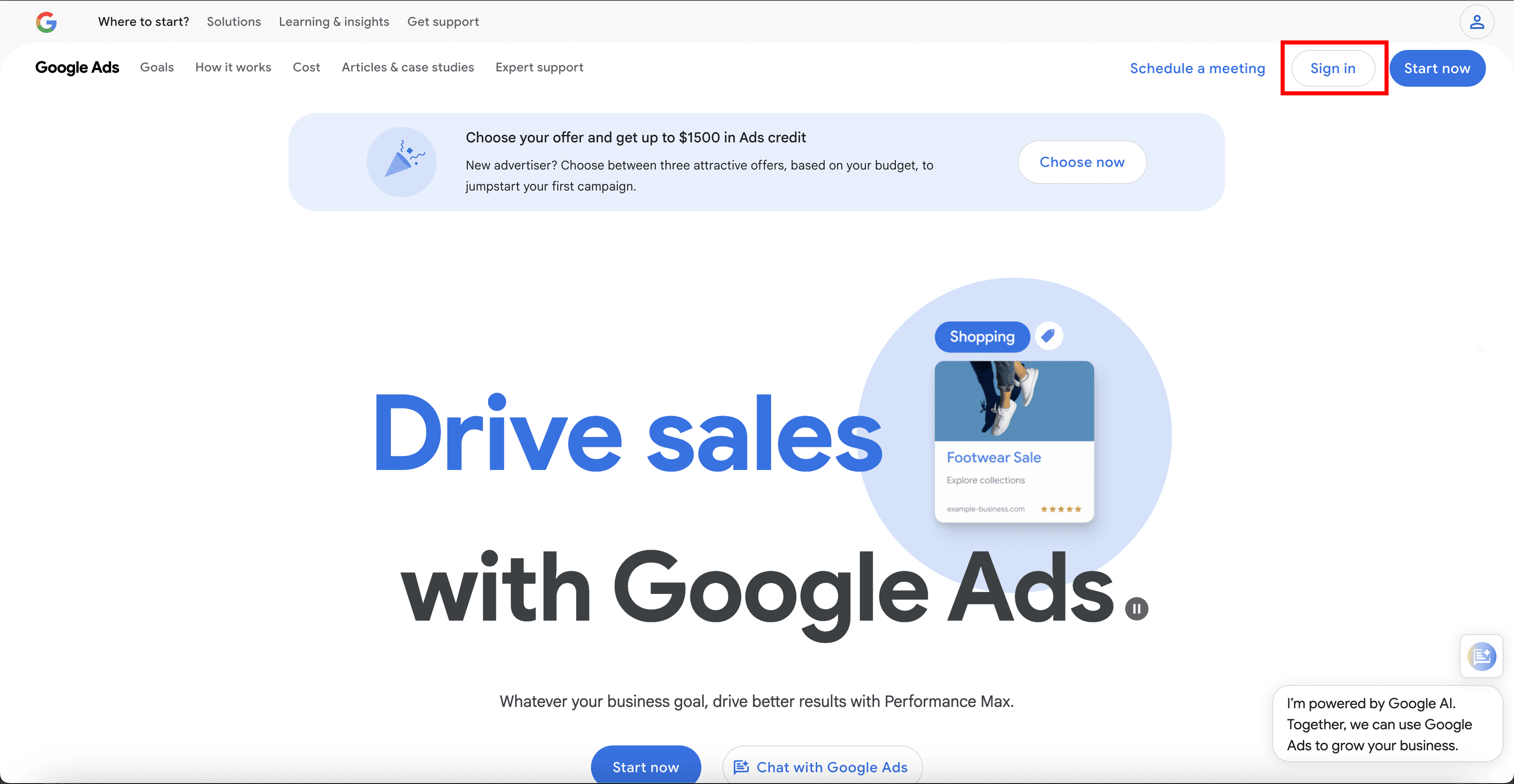
2. Sign In With Your Google Email
Use the email address that your Google Ads account is tied to.
3. Find the Admin Section
Once you’re in your dashboard, look to the left-hand sidebar and click on Admin near the bottom.
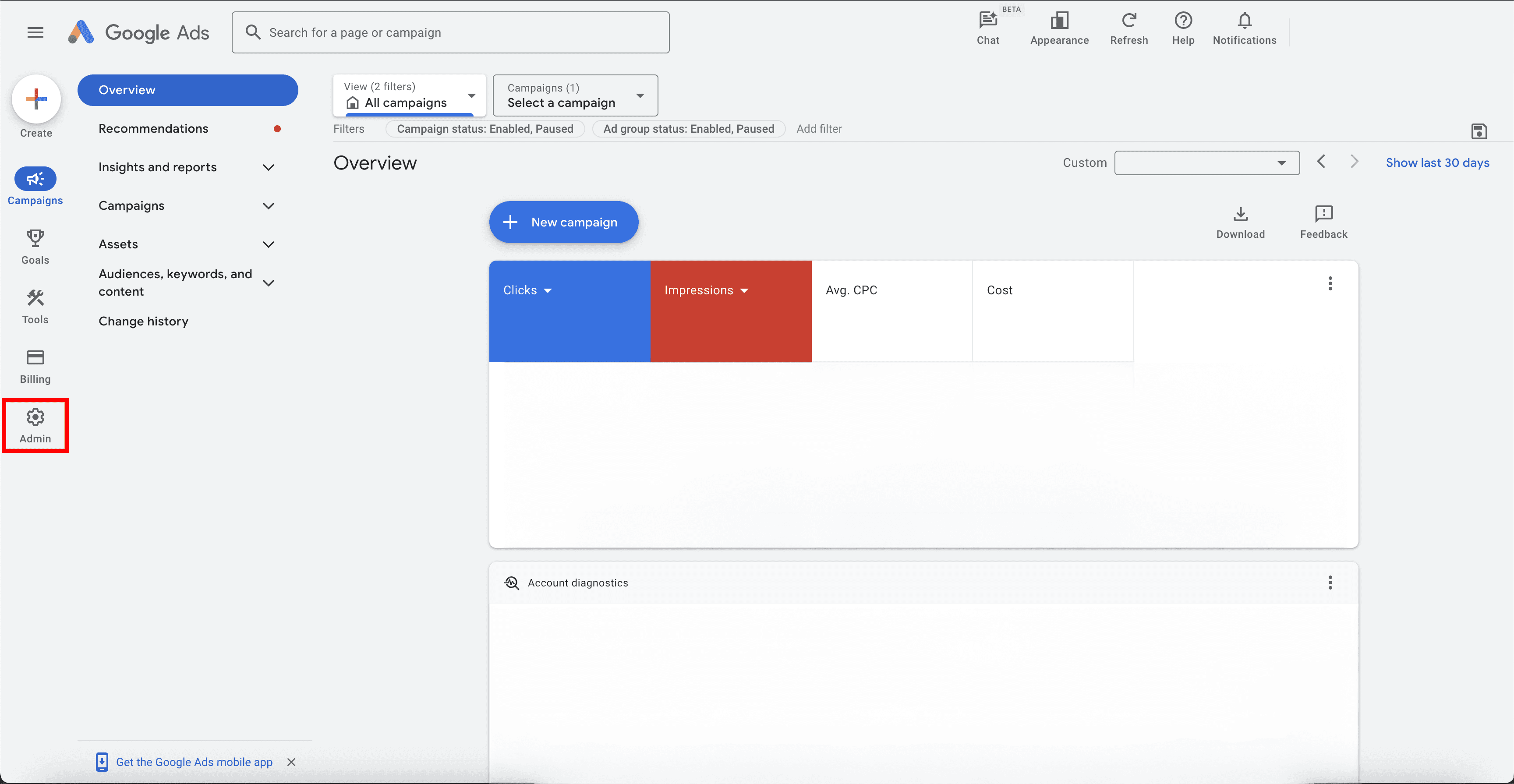
4. Go to Access & Security
Hover over Admin, and the side menu will open. Click Access and security.
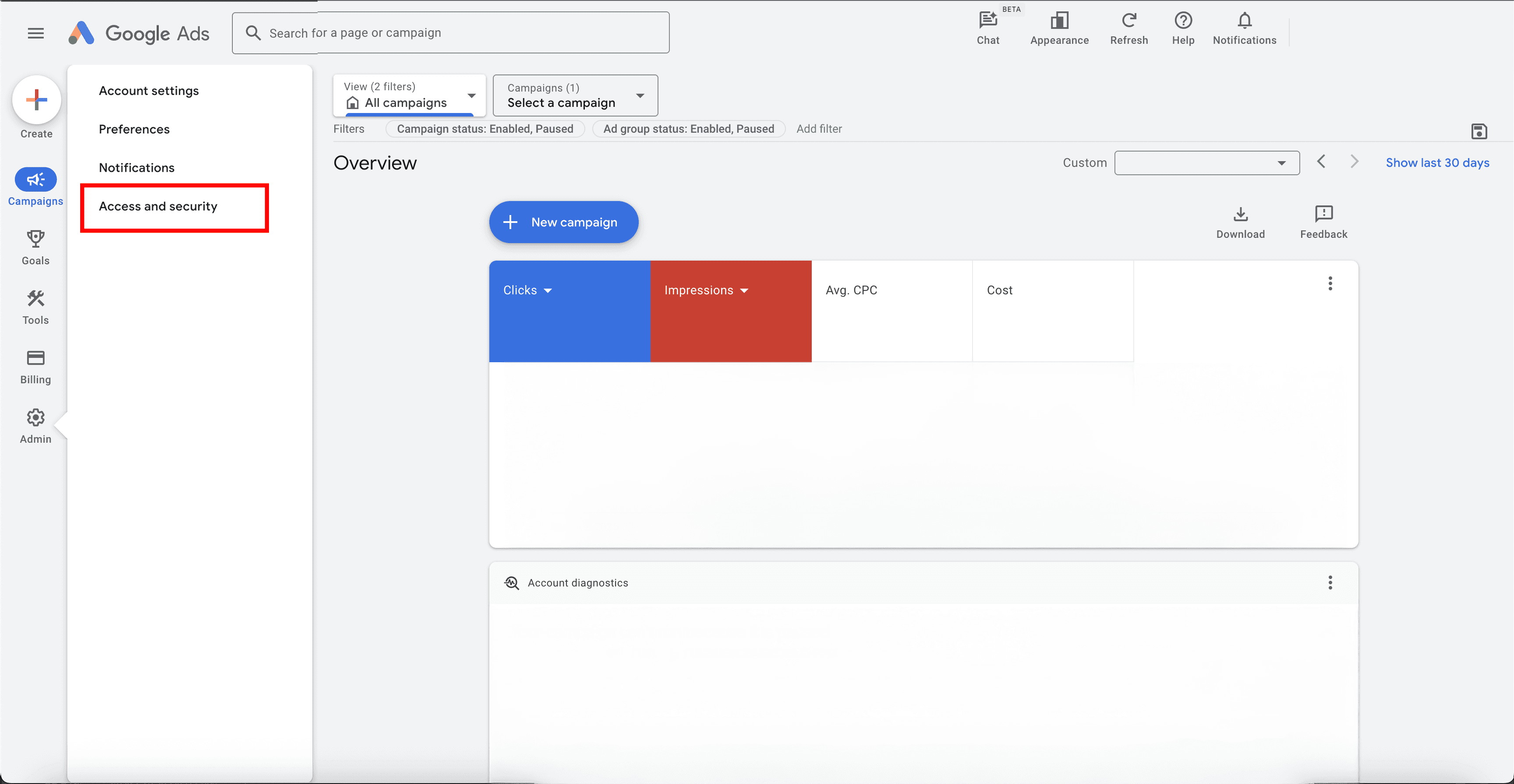
5. Add a New User
Click the blue + icon to add a new user.
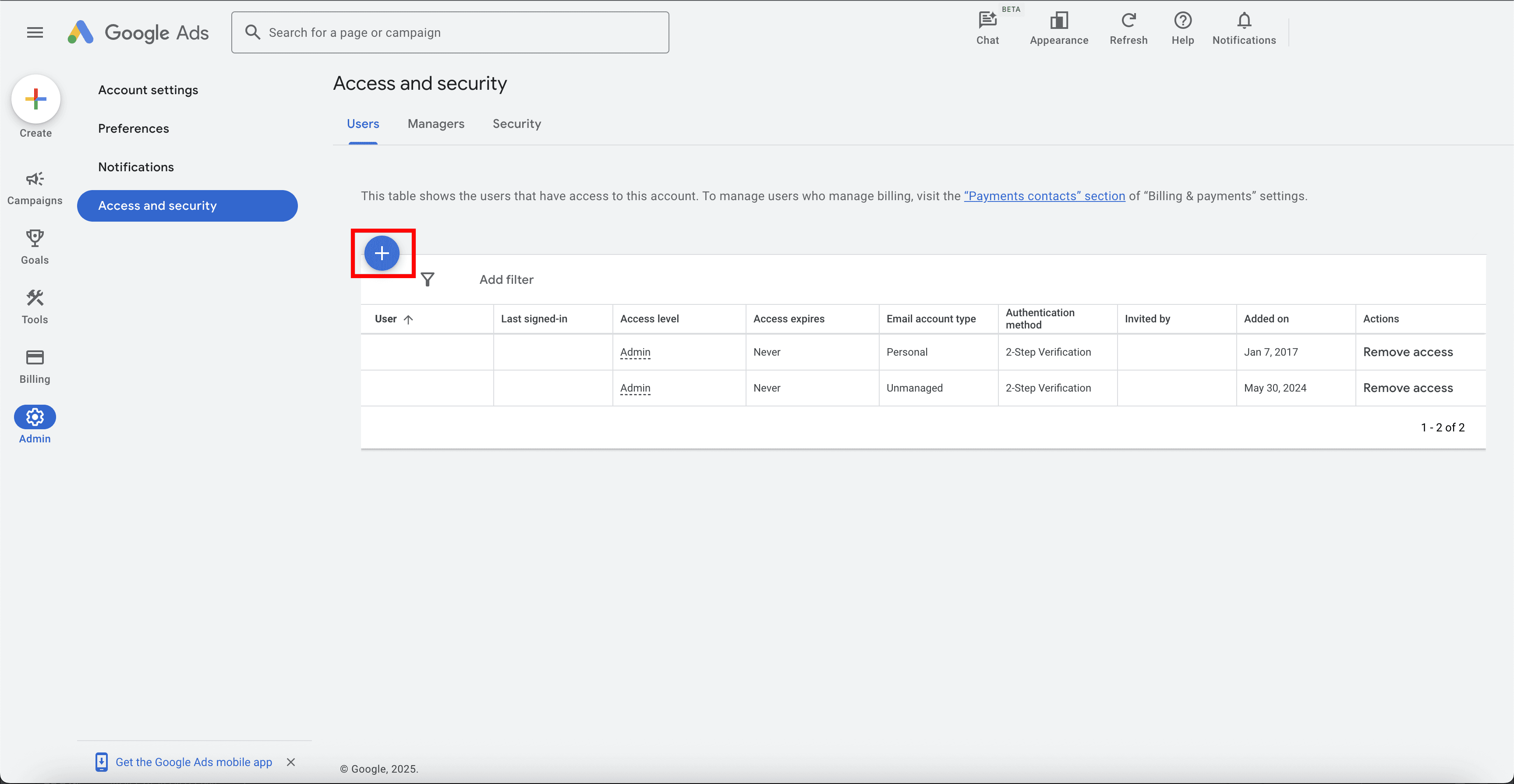
6. Enter the Email and Choose Permission
Type the email address of the person you want to add. Then choose the appropriate access level — we’ll tell you exactly what we need. Most times, it will be Admin or Standard.
Click Send invitation.
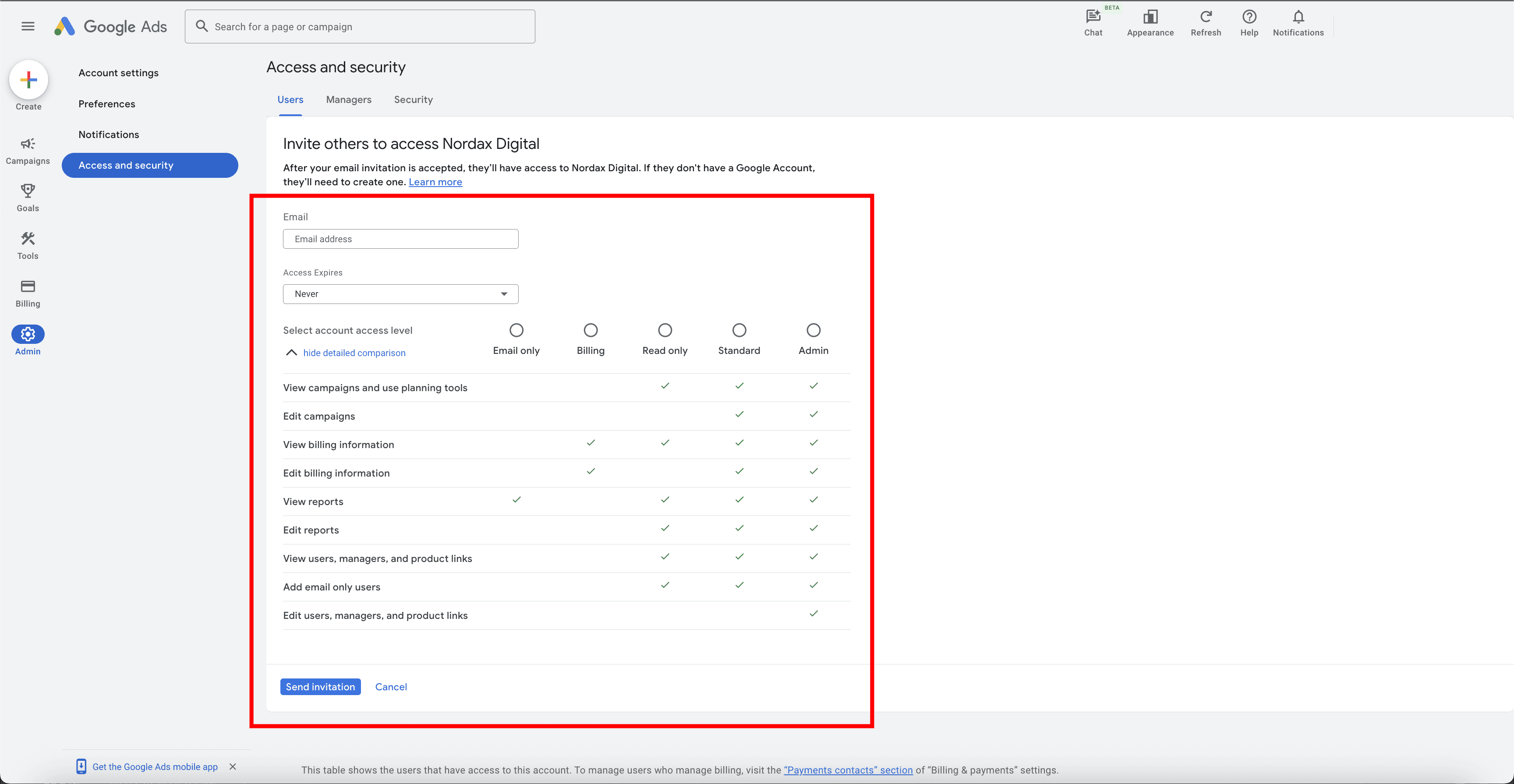
If you’re not sure which email to use or what access level to pick, just ask. We’ll walk you through it.