How to Grant Access in Meta Business Suite
Need to give someone access to your Facebook or Instagram business assets? Here’s a clear, step-by-step guide to granting access from your Meta Business Suite settings.
Step 1: Log In to Meta Business Suite
Go to business.facebook.com and log in using your account associated with your business.
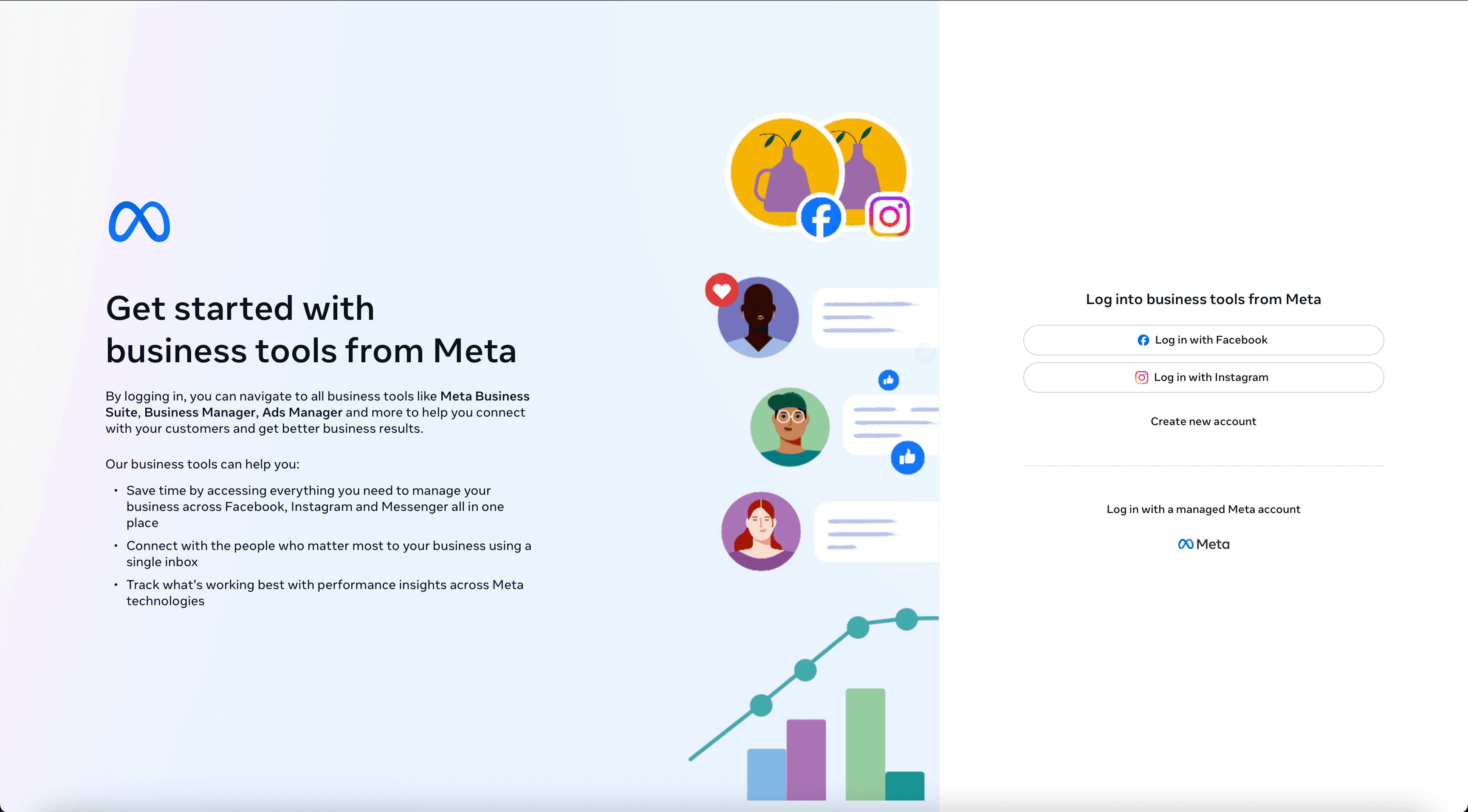
Step 2: Go to Users → People
From the left-hand sidebar, go to Settings, then select Users → People.
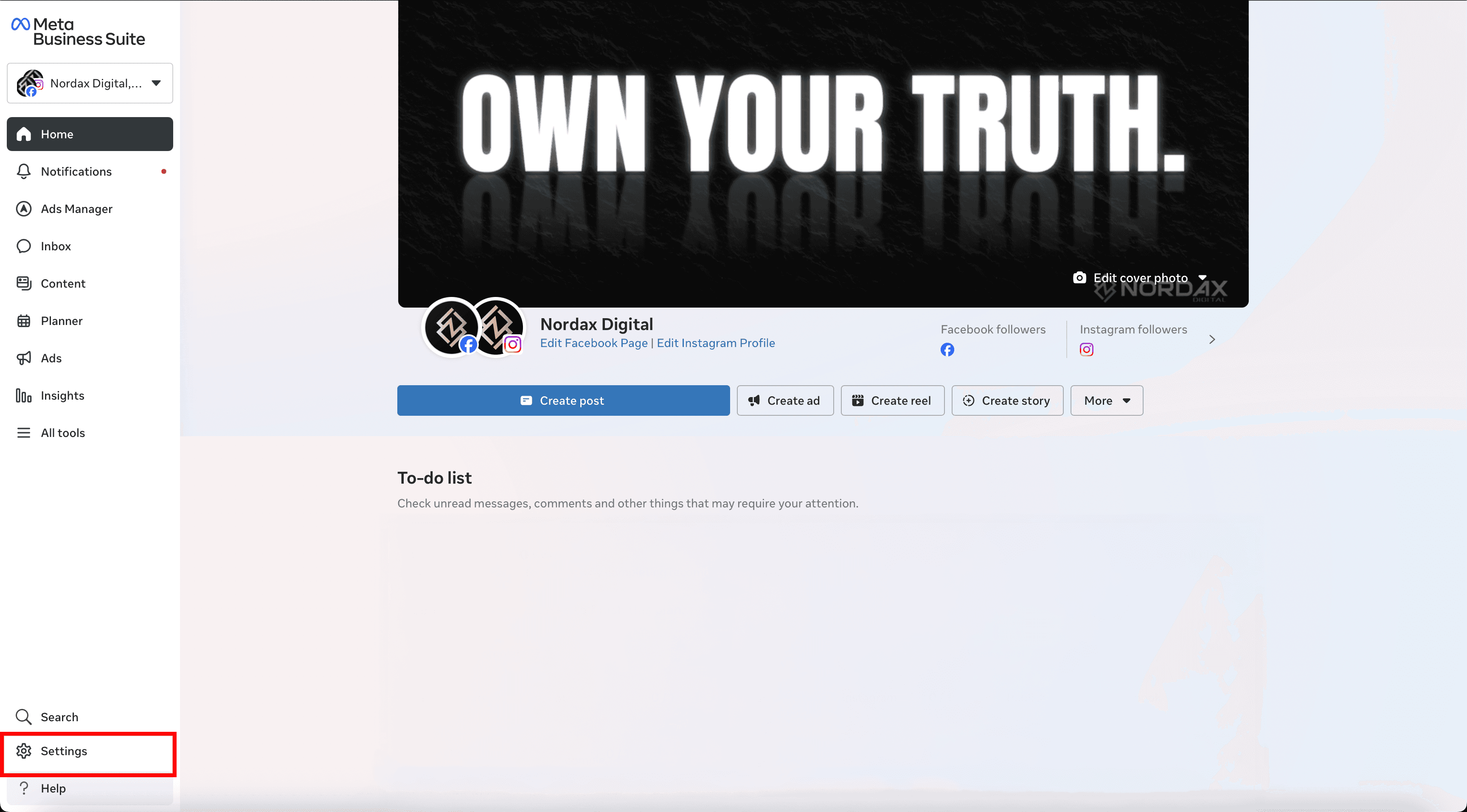
Step 3: Click “Invite People”
Click the blue Invite People button in the top-right corner.
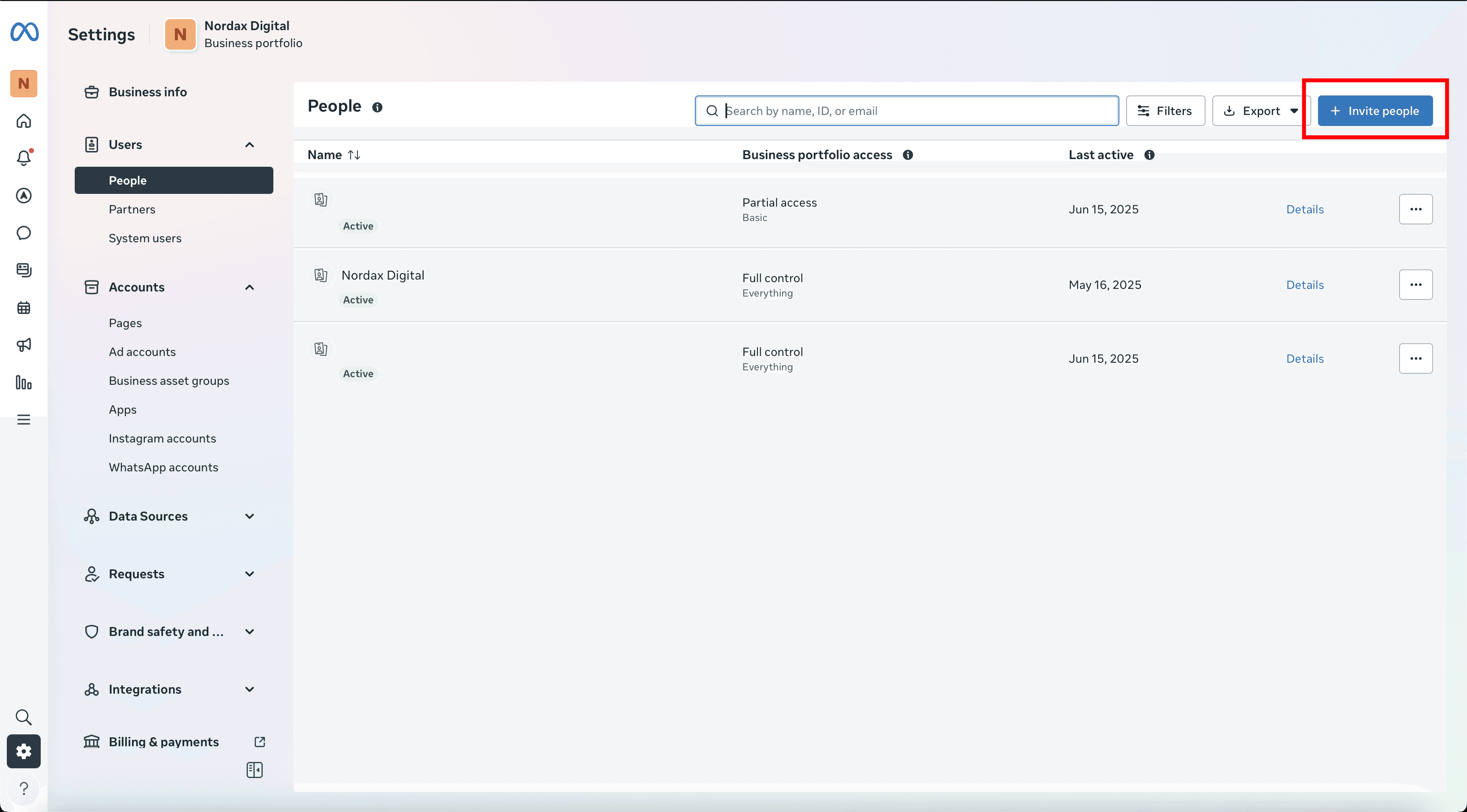
Step 4: Enter Email Address
Enter the email address of the person you want to add. This should be the email associated with their Facebook account.
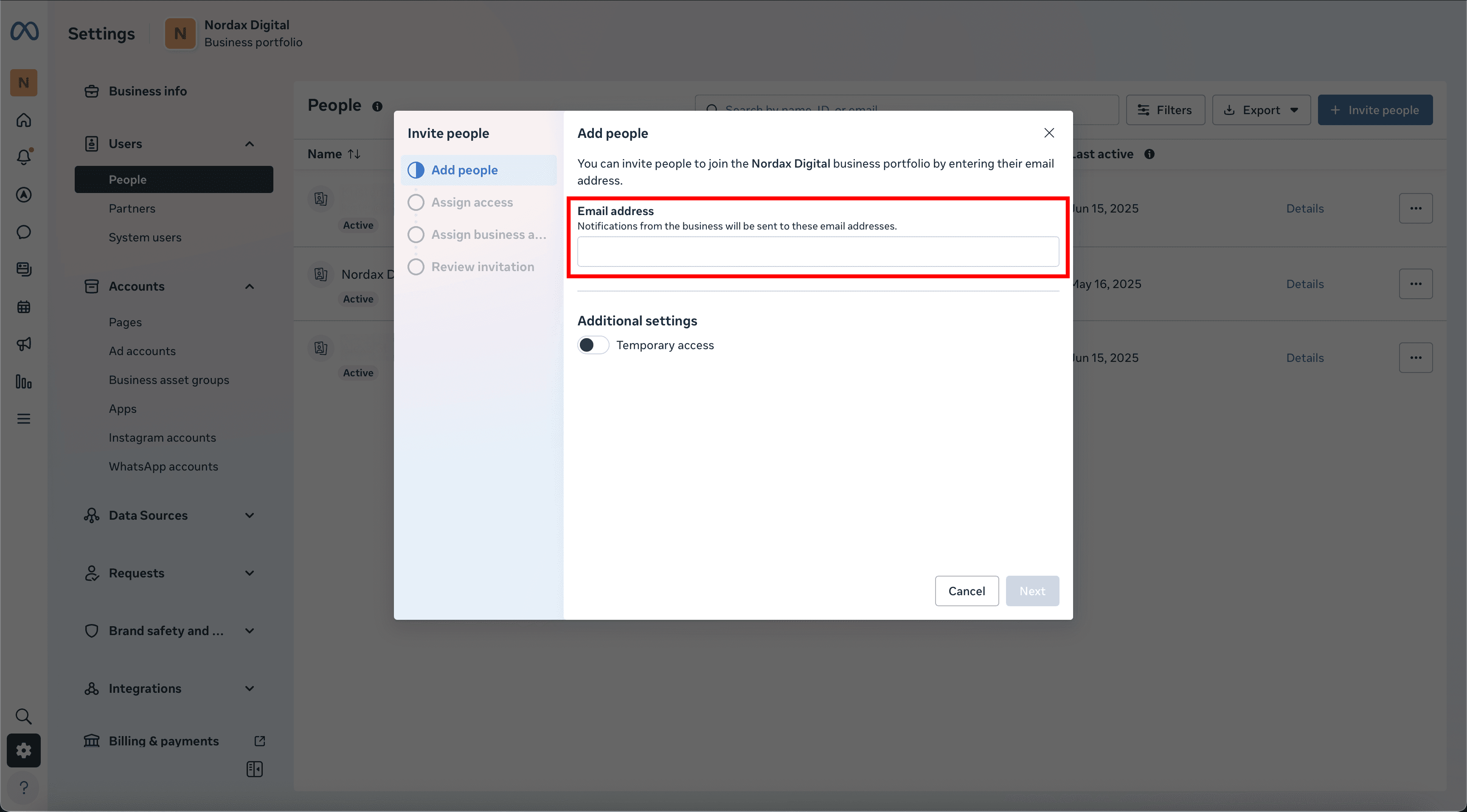
Step 5: Assign Access Level
Choose between Partial Access or Full Control depending on what permissions they need. If you’re working with our team, Partial Access is usually enough.
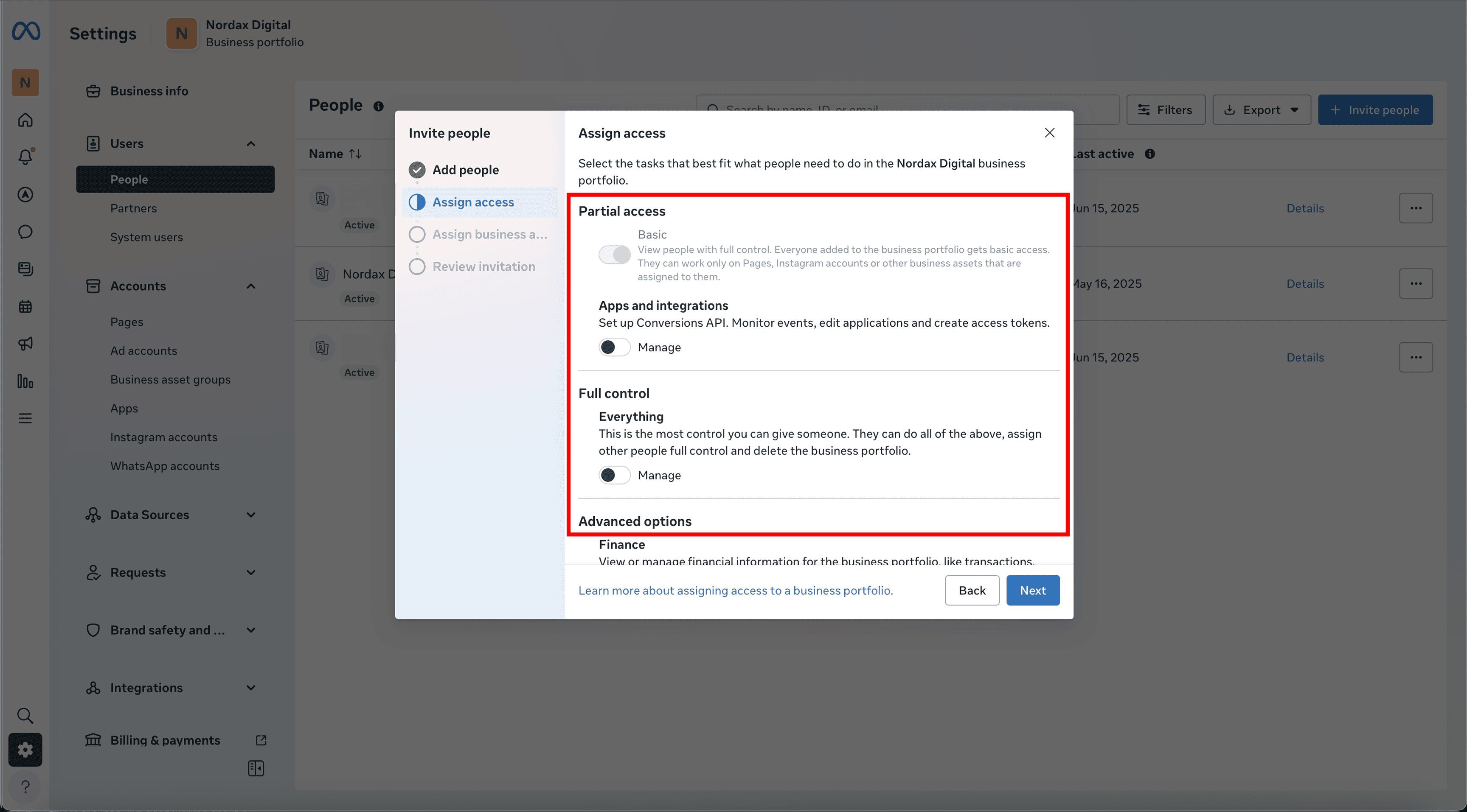
Step 6: Assign Business Assets
Select which assets (e.g., Facebook Page, Instagram Account) you want them to access.
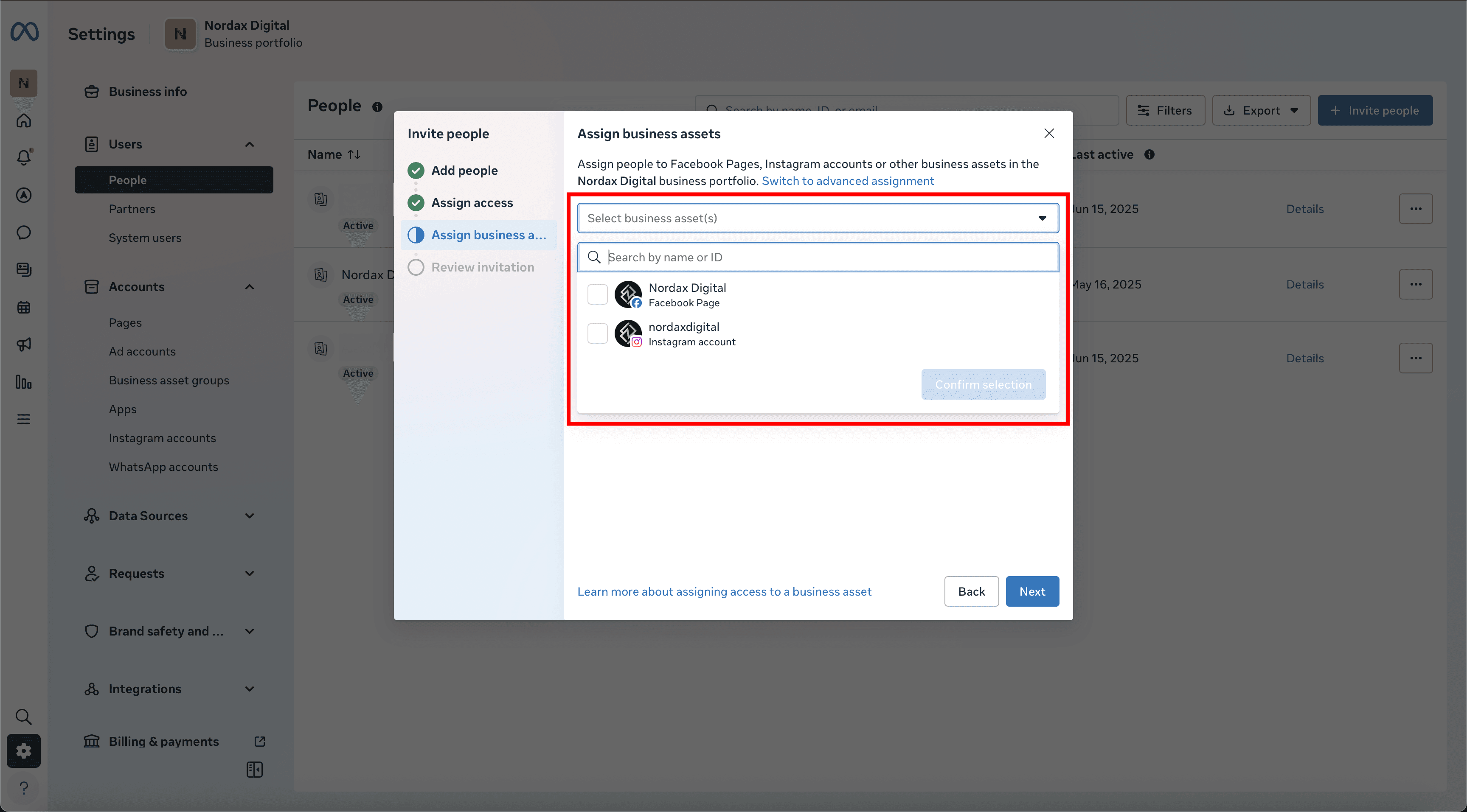
Step 7: Choose Specific Permissions
Choose what they can do — like manage content, messages, ads, or insights. Then click Next.
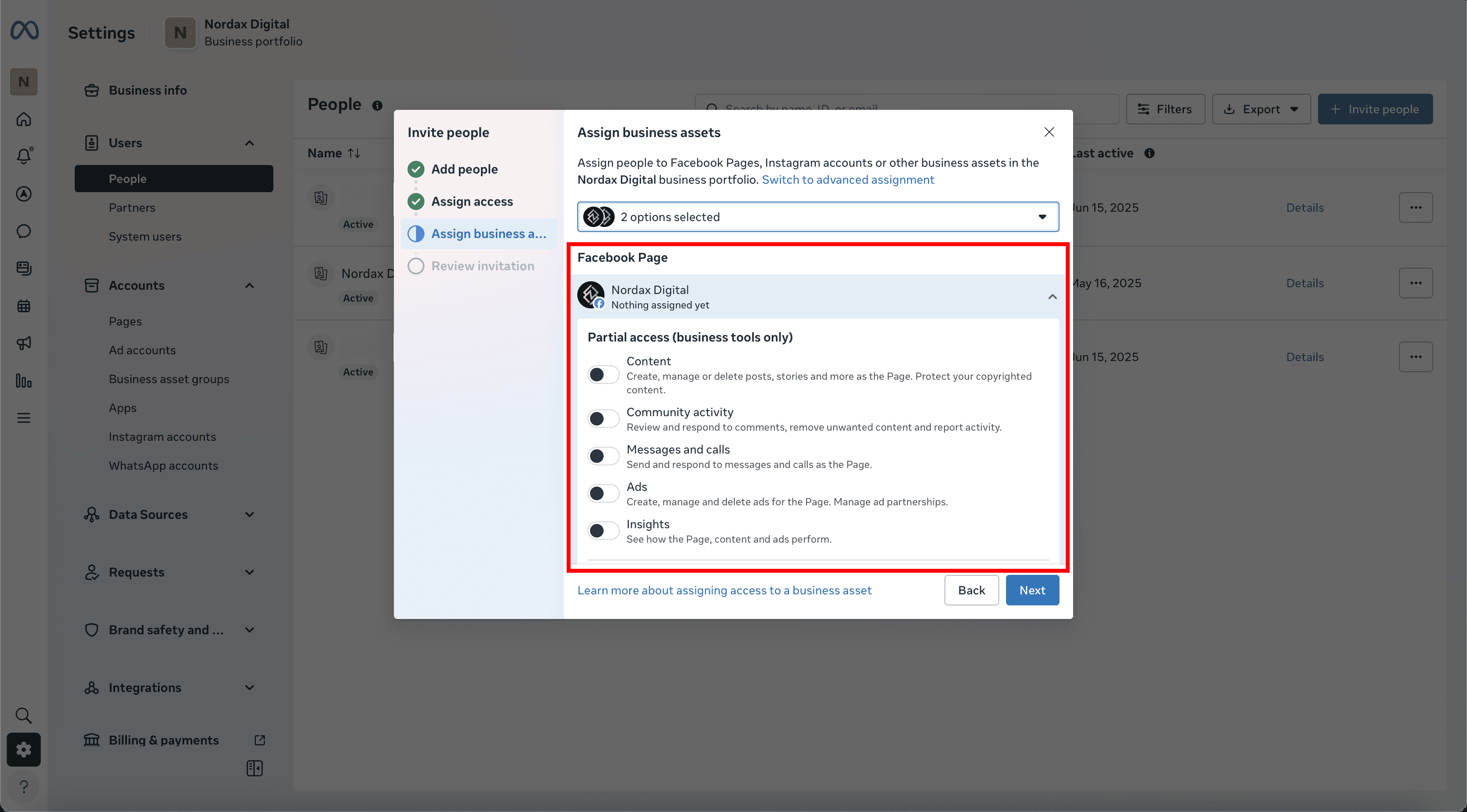
Step 8: Review and Send
Confirm the access level and assigned assets, then click Send Invitation. They’ll get an email invite to join.
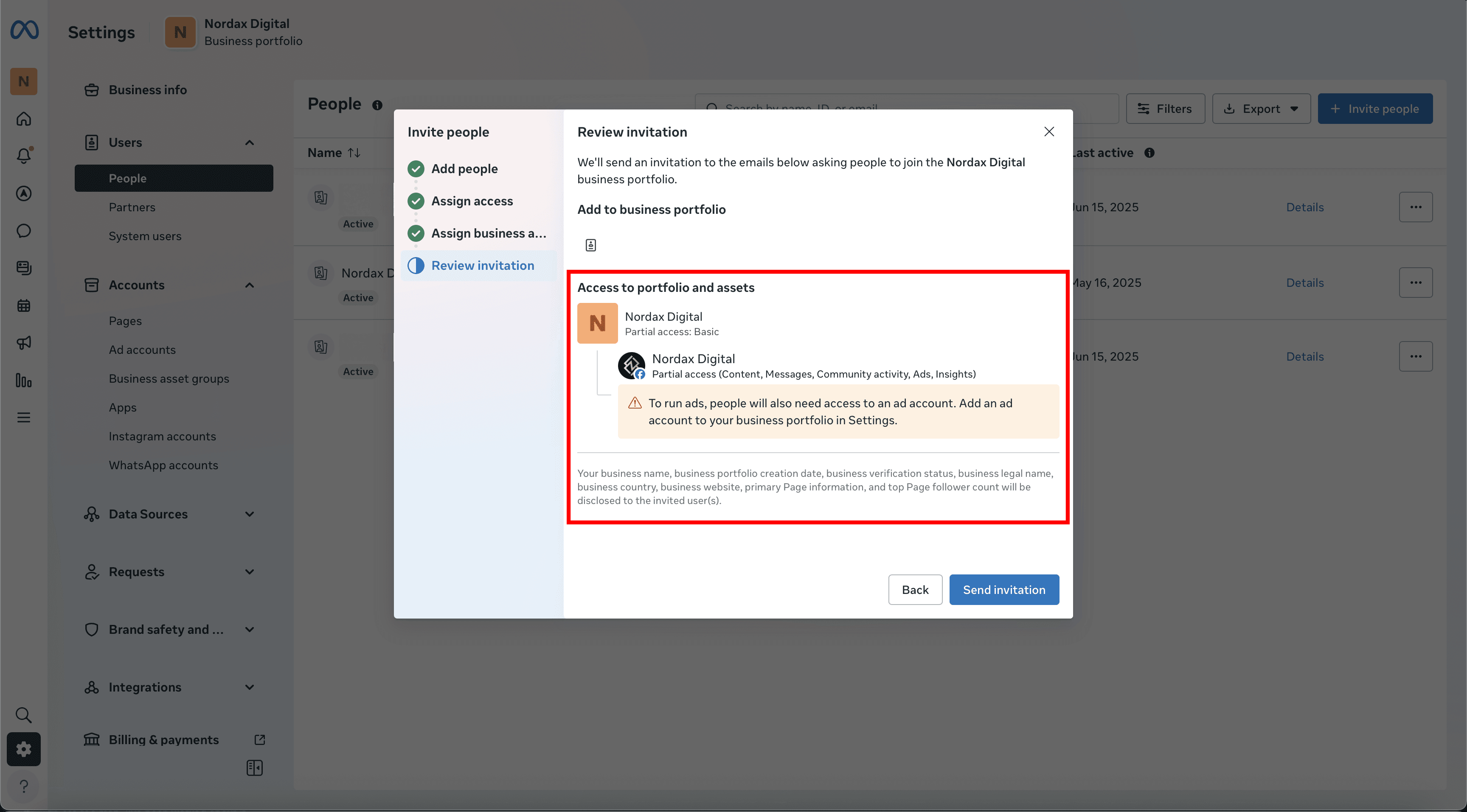
Done!
Once accepted, the new user will appear under the People tab.
If you’re unsure what access to give or need help managing users, just contact us . We’ll walk you through it.